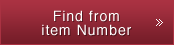Outline of product
MC-2085 / MC-2086 are multi-video processors that can process 8K2K high resolution size in real-time. They serve as the core processors in the construction of various image display systems as they can be selectively used as enlargement/reduction devices, dividers, and multi-information batch display devices. Employing a slot type input / output interface boards, MC-2085 / MC-2086 will always function with the latest connectors. By connecting LAN, RS-232C, or a remote, it is also possible to control from various external control devices.
Original zoom algorithm (TERA) / motion adaptive IP conversion algorithm (astro snap) and adopted 10-bit arithmetic processing

| MC-2085-1 (2 Interface Board Type) | MC-2086-4 (8 Interface Board Type) |
| MC-2085-2 (4 Interface Board Type) | MC-2086-5 (10 Interface Board Type) |
| MC-2085-3 (6 Interface Board Type) | MC-2086-6 (12 Interface Board Type) |
| MC-2086-7 (14 Interface Board Type) | |
| MC-2086-8 (16 Interface Board Type) |
Interface Board
| Input | Output |
MC-1561-A :VGA(Component)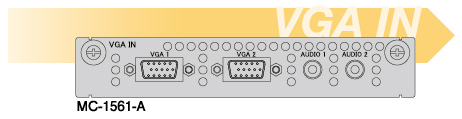 | MC-1562-A:VGA(Component)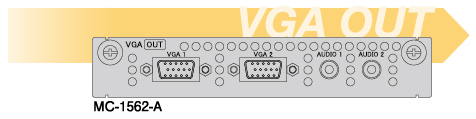 |
MC-1561-C :Composite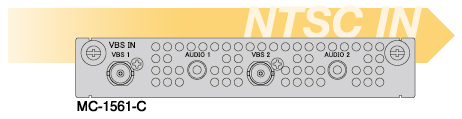 | |
MC-1561-D :DVI-Single Link (DVI/HDMI Mode)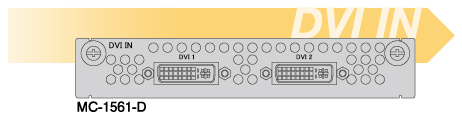 | MC-1562-D :DVI-Single Link (DVI/HDMI Mode)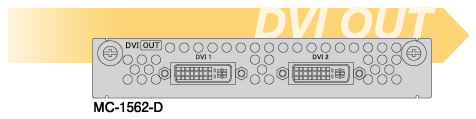 |
MC-1561-S :3G/HD/SD-SDI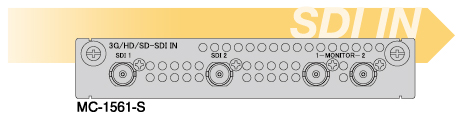 | MC-1562-S :3G/HD/SD-SDI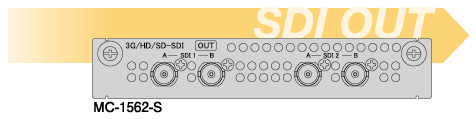 |
| MC-1561-H : DIGITAL 4K * 1ch per one I/F board. (it needs 2 slots).  | |
| MC-1562-H : DIGITAL 4K * 1ch per one I/F board. (it needs 2 slots). 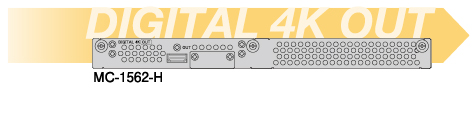 |
Display Port I/F Board
MC-1561-P : DP1.2a Input

MC-1562-P : DP1.2a Output

Features
[General]
・HDCP ON/OFF setting (MC-1561-D / MC-1562-D DVI only)
・Bus color setting
By setting the color of the campus (bus), users can check if there are any mistakes in the display image settings.
・By selecting ON/OFF of Color bar/OSD all output display, users can easily check the connection of the output.
・ON/OFF setting of all input OSD display.
・Easy to check the input signal connection and layout.
[Output Signal Adjusting]
・Signal mode setting
DVI mode and AUTO (HDMI) mode can be selected, according to the sink device.
・Scaling filter setting
Use the appropriate mode according to the relationship between input and output resolution to use the best performance of display.
・Video level setting
RGB individual output video level can be set.
・Output window test pattern display
Display the test pattern in the selected display area instead of the whole signal area. Users can easily display window patterns in the four corners on the LED even if resolution is irregular..
・Freeze function
By freezing at the output, the image of 4K (SQD) or multi-screen can be displayed as still image without frame shift.
・Monitoring mode
Apart from the main output, users can set a different resolution for monitor out.
[Input Signal Adjusting]
・Signal mode setting
It supports DVI mode and HDMI mode. Users can input the signal according to the source device.
・Input follow- setting
Users can select “Auto” for switcher switching and “FIX” for fixed input.
・EDID setting
In addition to the built-in EDID, users can copy the EDID of the sink device, or emulate or specify the EDID you want to use like an emulator.
・Scaling filter setting
Use the appropriate mode according to the relationship between input and output resolution to use the best performance of content and display.
・Colorimetry setting
Even if the input signal does not have color metadata, it can make appropriate settings.
・Key composition
Supports key composition using self-keys and external keys. It can set see-through of telop and animations.
・OSD display
Alphabet and number characters are displayed in the upper left of the window. Users can set the font color and background color.
・Other setting items
Gamma (RGB each) / Video level (RGB each) / Contrast / Color / Brightness / Enhance / HUE / Analog filter, etc.
[Layout setting : Output]
・Position setting
a) Users can set the position to take out from the campus (bus) in 1Dot units.
b) Users can set the position to put the output destination in 1Dot units.
・Frame setting
Users can set a color of a frame of each output window so that they can confirm the area.
[Layout setting : Input]
・Position setting
a) Users can set the position to cut out from the input video in 1Dot units.
b) Users can set the position to place the campus (bus) in 1Dot units.
・Frame setting
Users can set a color of a frame of each input window so that they can confirm the area.
・Priority setting
Users can set the priority of overlapping windows to make display layout easier.
・Aspect setting
3 types: anamorphic, panel, and crop. Users can choose to keep the aspect.
・4K input mode
4K signals input by SQD can be treated as one 4K signal.
[Audio]
・Volume setting
The audio volume for each input can be set. The output volume can be uniform within the setting range.
[System Control]
・User data
8 data including startup data can be saved.
・Data management
8 user data can be saved outside the main unit and used as a backup file.
Two types of file formats: PC (WebUI) files and USB flash.
・Log
Log is saved in a USB flash. It saves the history of input / output DDC, HDCP, external control commands, etc.